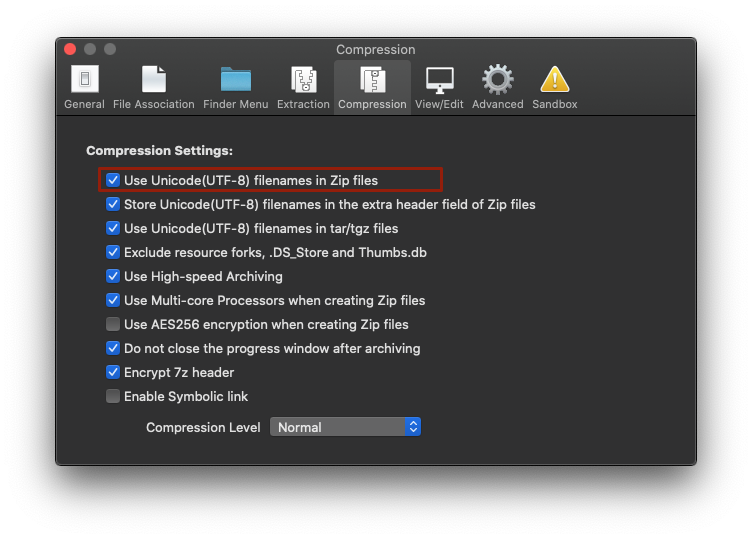How to troubleshoot when Error 22 occurs and Mac Finder on Catalina can’t extract a ZIP archive
When you try to extract a ZIP archive using the Finder on macOS Catalina, Error 22 may occur as below.
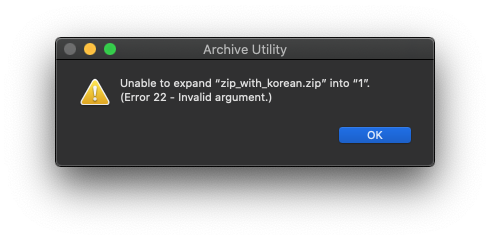
Cause of problem
On macOS Catalina (version 10.15 or later) the Finder’s Archive Utility uses UTF-8 when processing a filename in a ZIP archive. If a filename in an archive contains any non-alphabetic language character (such as Chinese) and the filename is stored as MBCS (Multi-Byte Character Set) strings, the Finder cannot extract the ZIP archive and Error 22 occurs.
Most archiving software based on Windows such as Bandizip, 7-Zip, or WinRAR use MBCS when creating a ZIP archive and it may cause the compatibility issue with the Finder.
Troubleshooting - When extracting an archive on Mac
Bandizip for macOS and most other third-party archiving applications support extraction of a ZIP archive whose filename is stored as MBCS.
If the Finder’s Archive Utility displays an error and cannot extract your ZIP archive, Try extracting again with Bandizip for macOS or with other third-party apps.
Troubleshooting - When creating an archive with Bandizip
If you create an archive with Bandizip but the archive cannot be extracted by the Archive Utility, toggle on “Use Unicode filenames in ZIP files” as below on Bandizip’s settings and try again.
The ZIP archive created with this setting can be extracted by the Finder on Catalina, and the archive is compatible with Windows as well.