How to troubleshoot when I can’t register BandiView
I’ve bought BandiView license, but I can’t register BandiView.
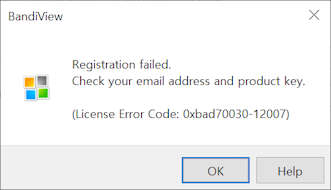
BandiView Professional Edition requires an Internet connection for its registration. The connection is no longer required for using BandiView after successful registration is made.
If the connection is good but an error still occurs and you cannot register BandiView, check if you can access the link below.
https://secure.bandisoft.comIf your access is successful, the browser displays the message below.
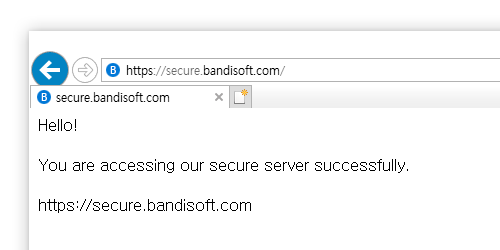
If you cannot access the link, it means that something is wrong with the secure connection which is required for registration due to other network issues. Try one of the following to solve the problem:
Re-install BandiView.
Uninstall BandiView which currently exists on the computer. Download and install the latest version of BandiView on the official website, and try registration again.
» Download BandiView
Set the computer clock to the correct time.
If the computer clock is not synchronized correctly, it can cause registration failure. Adjust the clock to the correct time and try again.
Disable the firewall and antivirus software.
A firewall or antivirus software on the system can prevent BandiView from making the secure connection to the Internet. Disable it for a while or add BandiView to the list of trusted apps and try again.
Enable TLS on the browser.
If any version of TLS is disabled on the browser, it can cause registration failure. Enable TLS 1.0/1.1/1.2 on the browser as follows and try again.
- Open Internet Properties.

- Select the Advanced tab.
- Enable TLS 1.0/1.1/1.2 as shown below.
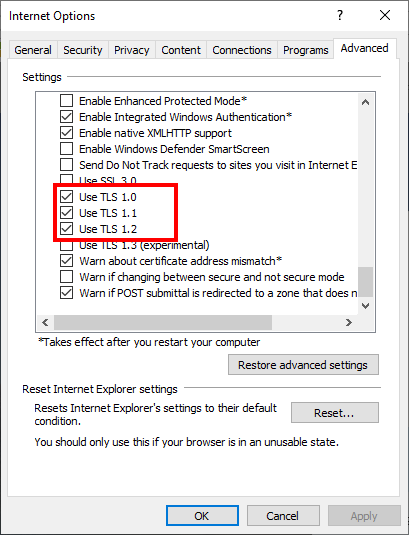
Enable the automatic root certificates update.
On Windows, it is normal that root certificates are automatically updated. If the automatic update is disabled due to some reasons and there is no valid certificate on the computer, however, it can cause registration failure. Try the following steps to enable the automatic update.
Since this solution requires the user to modify the system registry directly, it is recommended to make a backup of the current one.
Open the Registry Editor. (Run regedit.exe.)
Go to the following registry key.
Set the value below as 0. Since this value does not exist on Windows of the initial state, you can delete it instead.
Restart your computer and try registration again.
List of error codes
The following is a list of frequent errors and their meanings.
Error Code: 10-0, 0xbad70010-xx
Unable to make a server connection required for registration. Check if you can access https://secure.bandisoft.com and if not, contact your network administrator.
Error Code: 31-xx, 0xbad70031-xx
There is no Internet connection, or a firewall or other security systems block the app from accessing the Internet. Contact your network administrator.
Error Code: 0xbadf3002
Unable to access a HKLM root key. Check if other third-party software on the system is preventing BandiView from accessing the root key.
Error Code: 0xbadf3006, 0xbadf3300, 0xbadf3304, 0xbadf3113
The email address or product key (or both) is entered incorrectly during registration. Check that all the information is entered correctly; it is recommended to use copy & paste (Ctrl+C, Ctrl+V) instead of typing it manually.
Error Code: 99-12002, xxxx-12002, 0xbad70099-12002
Caused by a timeout making a connection to the server. Check your firewall.
Error Code: 99-12029, 31-12029, 0xbad70099-12029, 0xbad70031-12029
Unable to make a connection to HTTPS server. Check your firewall or TLS settings.
Error Code: 99-12037, 0xbad70099-12037
No valid root certificate. Enable the automatic root certificates update.
If the error persists, update your Windows with the latest version and restart your computer.
Error Code: 99-12057, 0xbad70099-12057, 0xbad70006-12057
The computer clock is not synchronized correctly. Adjust the clock to the correct time and try again.
If the clock is correct, try the following.
- Open Internet Properties.

- Select the Advanced tab.
- Disable "Check for server certificate revocation."
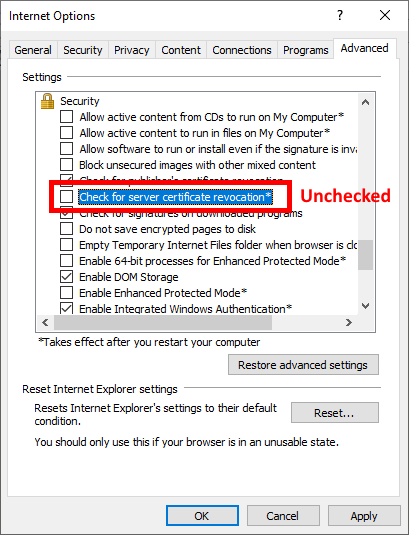
Error Code: 99-2148098052, 0xbad70099-2148098052
Caused by failure of validating a certificate installed on the system.
Error Code: XX-2148074245
A firewall or other security systems block the app from accessing the Internet. Contact your network administrator.
Error Code: XX-12007
Caused by failure of DNS resolving. Change your DNS server.
Error Code: XX-12157, 0xbad70006-12167
Unable to load SSL library.
Your SSL library is old and incompatible. Update Windows to the latest version.
If you still cannot register BandiView after all the solutions above, please contact us at BandiView Forum or apps@bandisoft.com.


